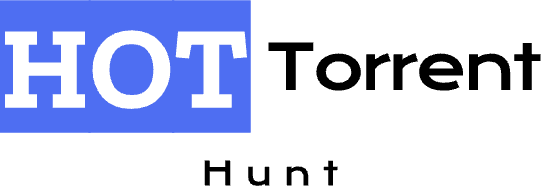Name Lynda.com - Photoshop CS6 One-on-One. Fundamentals
File Type package
Size 3.02GB
UpdateDate 2025-2-5
hash *****248BB79B35B10D91FEF11956BE7B487114
Hot 9
Files Exercise Files/Ex_Files_PS_CS6_1to1_Fund.zip | 1.73GB 04. Using Layers/04 12. Layering tips and tricks.mov | 24.85MB 01. Opening an Image/01 01. Welcome to One-on-One.mov | 24.52MB 05. Saving Your Progress/05 03. Saving layers to PSD.mov | 21.88MB 04. Using Layers/04 06. Working with opacity, the History command, and blend modes.mov | 21.42MB 04. Using Layers/04 07. Duplicating a selected portion of a layer.mov | 20.77MB 07. Adjusting Luminance/07 12. Using the ShadowsHighlights command.mov | 20.72MB 09. Select and Edit/09 12. Refining and finishing the image.mov | 20.16MB 08. Adjusting Colors/08 04. Changing the color balance.mov | 19.86MB 06. Crop and Straighten/06 05. Filling in missing details.mov | 19.75MB 03. Image Size and Resolution/03 06. Changing the print size.mov | 19.50MB 10. Retouch and Heal/10 08. Adjusting color with the Brush tool.mov | 19.03MB 10. Retouch and Heal/10 09. Smoothing skin textures.mov | 18.78MB 05. Saving Your Progress/05 02. Four things to know about saving.mov | 18.57MB 09. Select and Edit/09 06. Cropping one selection inside another.mov | 18.02MB 03. Image Size and Resolution/03 11. Some upsampling advice.mov | 17.95MB 09. Select and Edit/09 02. Using the geometric marquee tools.mov | 17.77MB 10. Retouch and Heal/10 02. Working with Content-Aware Fill.mov | 17.75MB 04. Using Layers/04 01. Introducing the layered composition.mov | 17.72MB 04. Using Layers/04 03. Adding, scaling, and aligning layers.mov | 17.55MB 09. Select and Edit/09 11. Using the Magic Wand tool and the Grow command.mov | 17.33MB 08. Adjusting Colors/08 07. Correcting color casts in Camera Raw.mov | 17.16MB 10. Retouch and Heal/10 04. Working with the more capable standard Healing Brush.mov | 16.90MB 09. Select and Edit/09 03. Aligning one image element to another.mov | 16.51MB 09. Select and Edit/09 05. Using the Polygonal Lasso tool and Quick Mask mode.mov | 16.23MB 04. Using Layers/04 11. Creating a new layer and background.mov | 16.09MB 10. Retouch and Heal/10 03. Using the Spot Healing Brush.mov | 16.04MB 09. Select and Edit/09 09. Making it better with Refine Edge.mov | 15.91MB 03. Image Size and Resolution/03 09. Exploring the interpolation settings.mov | 15.73MB 06. Crop and Straighten/06 01. Honing in on your image.mov | 15.22MB 05. Saving Your Progress/05 04. Saving print images to TIFF.mov | 15.21MB 04. Using Layers/04 09. Blending inside a clipping mask.mov | 15.08MB 08. Adjusting Colors/08 08. Using the HueSaturation command.mov | 14.84MB 08. Adjusting Colors/08 10. Making more color with Vibrance.mov | 14.77MB 10. Retouch and Heal/10 11. Intensifying eyes.mov | 14.60MB 04. Using Layers/04 04. Dragging and dropping layers.mov | 14.51MB 03. Image Size and Resolution/03 01. Understanding digital imaging fundamentals.mov | 14.50MB 10. Retouch and Heal/10 07. Using the Dodge and Burn tools.mov | 14.47MB 10. Retouch and Heal/10 06. Using Caps Lock and fading brushstrokes.mov | 14.17MB 07. Adjusting Luminance/07 01. First, there is brightness.mov | 14.14MB 03. Image Size and Resolution/03 05. Upsampling vs- capturing real pixels.mov | 14.12MB 09. Select and Edit/09 08. Using the Quick Selection tool and the Similar command.mov | 14.00MB 09. Select and Edit/09 07. Creating rays of light.mov | 13.99MB 04. Using Layers/04 08. Applying a clipping mask.mov | 13.92MB 03. Image Size and Resolution/03 10. Some downsampling advice.mov | 13.90MB 04. Using Layers/04 02. Introducing the Layers panel.mov | 13.75MB 08. Adjusting Colors/08 09. Summoning colors where none exist.mov | 13.71MB 05. Saving Your Progress/05 06. Saving a flat photo to JPEG.mov | 13.22MB 03. Image Size and Resolution/03 07. Downsampling for print.mov | 13.19MB 02. Getting Around/02 03. Navigating tabs and windows.mov | 13.12MB 02. Getting Around/02 04. Organizing panels and workspaces.mov | 13.01MB 02. Getting Around/02 05. Zooming incrementally.mov | 12.91MB 01. Opening an Image/01 02. Opening an image from the Windows desktop.mov | 12.90MB 07. Adjusting Luminance/07 06. Using a dynamic adjustment layer.mov | 12.89MB 02. Getting Around/02 12. Adjusting a few screen preferences.mov | 12.54MB 07. Adjusting Luminance/07 02. Understanding how luminance works.mov | 12.52MB 09. Select and Edit/09 04. Working with the Lasso tool.mov | 12.14MB 01. Opening an Image/01 03. Opening an image from the Macintosh Finder.mov | 12.01MB 08. Adjusting Colors/08 03. Correcting a color cast automatically.mov | 11.89MB 05. Saving Your Progress/05 05. Saving an interactive image to PNG.mov | 11.77MB 07. Adjusting Luminance/07 09. Introducing the histogram.mov | 11.54MB 08. Adjusting Colors/08 01. And second, there is color.mov | 11.49MB 07. Adjusting Luminance/07 10. Measuring an adjustment.mov | 11.44MB 07. Adjusting Luminance/07 11. Measuring an adjustment - 1.mov | 11.44MB 07. Adjusting Luminance/07 07. Editing adjustment layers.mov | 11.44MB 10. Retouch and Heal/10 10. Brightening teeth.mov | 11.43MB 07. Adjusting Luminance/07 08. Isolating an adjustment with a layer mask.mov | 11.42MB 07. Adjusting Luminance/07 03. Using the three Auto commands.mov | 11.22MB 10. Retouch and Heal/10 05. Meet the Clone Source panel.mov | 11.20MB 08. Adjusting Colors/08 06. Adjusting color intensity with Vibrance.mov | 11.14MB 03. Image Size and Resolution/03 03. Using the Image Size command.mov | 11.13MB 03. Image Size and Resolution/03 04. Exploring common resolution standards.mov | 10.78MB 09. Select and Edit/09 01. Making selective edits.mov | 10.60MB 08. Adjusting Colors/08 02. Identifying a color cast.mov | 10.58MB 07. Adjusting Luminance/07 04. Working with automatic brightness and contrast.mov | 10.55MB 06. Crop and Straighten/06 02. Exploring the new and improved Crop tool.mov | 10.39MB 02. Getting Around/02 11. Using the Navigator panel.mov | 10.39MB 04. Using Layers/04 10. Finishing off your artwork.mov | 10.33MB 03. Image Size and Resolution/03 02. Working with image size and resolution.mov | 10.06MB 03. Image Size and Resolution/03 08. Downsampling for email.mov | 9.73MB 08. Adjusting Colors/08 05. Compensating with Photo Filter.mov | 9.44MB 04. Using Layers/04 05. Stacking, revealing, and renaming.mov | 9.20MB 02. Getting Around/02 02. The dark vs- the light interface.mov | 9.20MB 02. Getting Around/02 10. Cycling between screen modes.mov | 9.07MB 06. Crop and Straighten/06 03. Editing your last crop.mov | 8.82MB 09. Select and Edit/09 10. Integrating image elements.mov | 8.55MB 08. Adjusting Colors/08 11. Making a quick-and-dirty sepia tone.mov | 8.32MB 07. Adjusting Luminance/07 05. Using the BrightnessContrast command.mov | 8.23MB 02. Getting Around/02 06. Zooming continuously.mov | 7.85MB 11. Conclusion/11 01. Goodbye.mov | 7.23MB 02. Getting Around/02 08. Scrolling and panning images.mov | 7.19MB 01. Opening an Image/01 04. Opening an image from Photoshop or Bridge.mov | 7.12MB 01. Opening an Image/01 06. Opening an image through Camera Raw.mov | 6.92MB 02. Getting Around/02 07. Entering a custom zoom value.mov | 6.82MB 06. Crop and Straighten/06 04. Straightening a crooked image.mov | 6.79MB 02. Getting Around/02 09. Rotating and resetting the view.mov | 6.38MB 10. Retouch and Heal/10 01. Putting your best face forward.mov | 6.34MB 05. Saving Your Progress/05 01. The art of the save.mov | 6.19MB 06. Crop and Straighten/06 06. Using the Perspective Crop tool.mov | 6.05MB 02. Getting Around/02 01. Navigating your image.mov | 5.71MB 01. Opening an Image/01 07. Closing one image and using Close All.mov | 5.12MB 01. Opening an Image/01 05. Opening an image from Mini Bridge.mov | 2.63MB